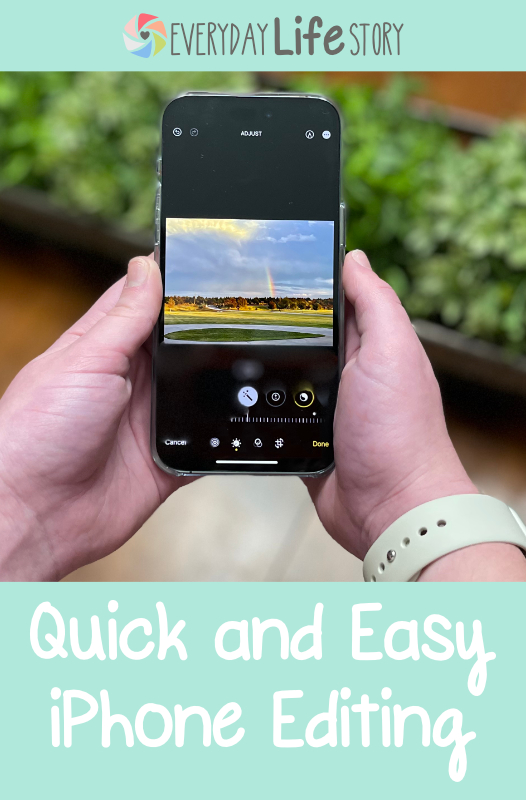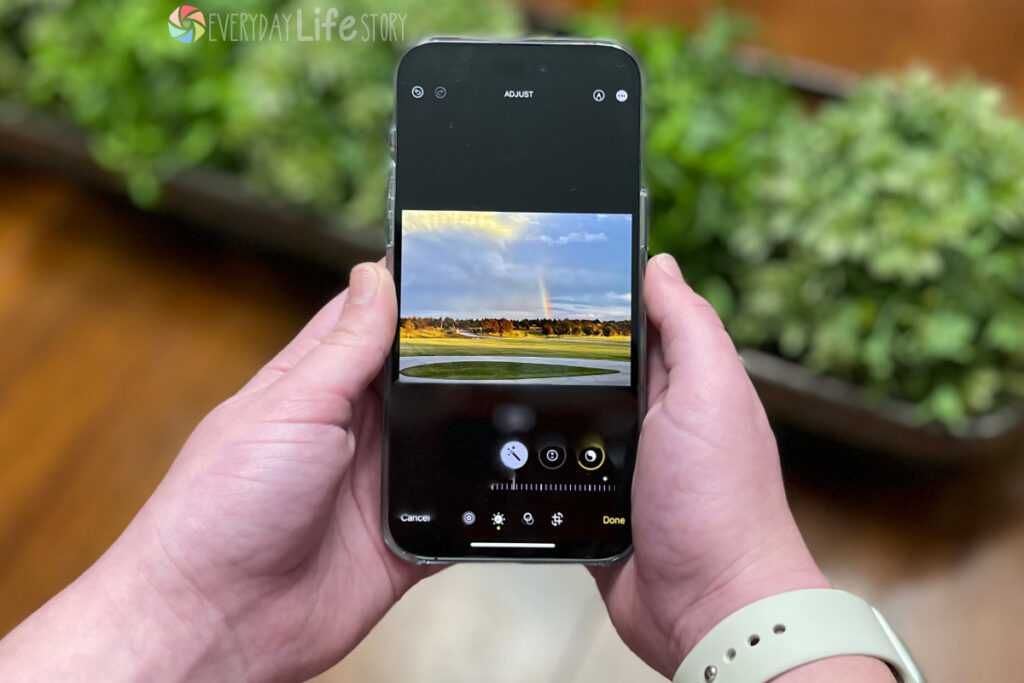Want to edit your photos on your iPhone but you don’t know where to start? Do you want to know how to make iPhone photos look better? Or you are overwhelmed by all the apps and what to do? Say it with me, you can edit photos in iPhone photos quick and easily . . . and without leaving the photos app.
There are so many different ways to approach editing photos and specifically editing them directly on your iPhone. There are almost endless apps and choices. You search for something simple like “edit iPhone photo” and everything seems so complicated. I want to cut the confusion so you can edit photos quick and easy. What if you only have a few seconds? Or maybe you are ok with just a quick edit or don’t want to learn more advanced techniques. Whatever your reason for needing a quick and easy solution, you have come to the right place.
Open your camera roll on your iPhone, and click on a photo that you want to edit. On the top bar, you will see the “Edit” button. Go ahead and push that. You are now in the Photo Editing menu of your iPhone.
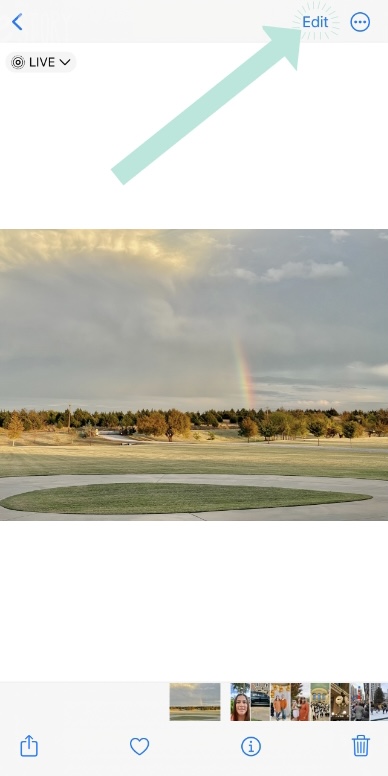
For this quick and easy iPhone edit, you only need to focus right in the center below your photo. You will see a circle with a magic wand and the words “Auto” above the circle. Press the magic wand. Apple has a built in a decent Auto Enhance. It isn’t perfect, but it does do a pretty good job most of the time to make a subtle but useful difference in your photo.
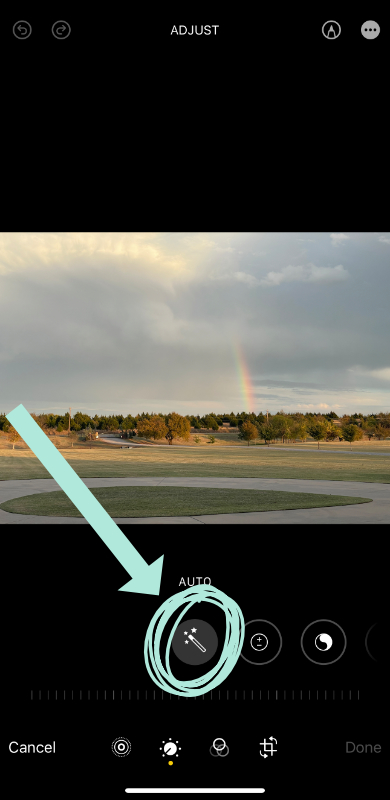
Most of you probably already do this step or at least knew it was available. This next part can take it a little further without much effort. Look under the magic wand. Do you see a slider? Take your finger and slide it to the right. Notice how your image begins to change. Now slide it left. You can dial in your auto enhance. When you have it just like you want it, hit Done. This one extra quick step is often all I need to take a photo from good to really great.
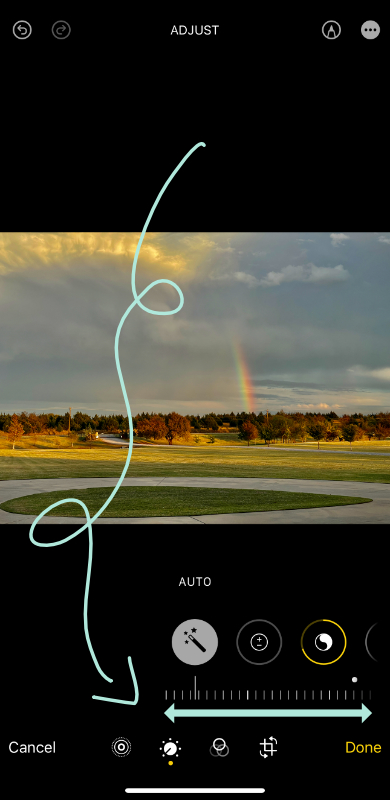
I hope this little edit for your iPhone photos helps you out. I don’t always use the auto enhance. However, many days I don’t want to bother using an extra app or thinking about my photos. If you are like me and just want a quick and easy way to transform your photos, using Apple’s built in auto enhance and dialing in the settings are the easiest way to get a photo looking better in just a few seconds of time right in the photos app.